How to connect the keyboard with a computer Wired Connection:
- Slide the 2.4G/OFF/BT switch on bottom of keyboard to OFF.
- Take out the USB A to USB Type C cable in the package and connect the keyboard with your computer.
- The computer will recognize and configure the keyboard automatically
- The keyboard will be ready for use when the configuration is finished
- Once the keyboard is powered up, charging begins. The LED marked with M light slash in white then tun to red. It will turn to white when keyboard is fully recharge
2e when the configuration is finished
- In some cases, you may need to pair the keyboard.
- Turn on the keyboard and press [FN]+[2.4G) for about 3 seconds. the LED marked with M flashes in green, plug the USB receiver into any available USB port on your computer within 20 seconds.
- The keyboard will be paired automatically, Make sure the keyboard has enough power before doing so
- The indicator will flash when the battery is low. Please recharge the keyboard in time or it will turn off automatically soon
Lighting effect setting function
- FN+PRTSC switches 24 backlight modes grid, starlight flower
- FN+scik keyboard light Switch Off
- FN+ — Lighting speed slows down
- Lighting effect speed accelerationFN+↑ —Backlight brightness +FN+↓——Backlight brightness –
Connection method
1- Bluetooth connection
Push the switch to the “BT/2.4G” position, press FN+Q/W/E to enter Bluetooth 1/2/3 mode, press and hold FN+Q/W/E for more than 3 seconds to enter the pairing mode, the indicator light flashes quickly, and the device [K80 BT3.0/5.0] is searched. Click pairing, the indicator light for the connected device is always on, if not connected to the device, the indicator light is red, and the keyboard goes to sleep.
After BT3.0 is connected, it displays: K80BT3.0 KB
After BT5.0 is connected, it will display: K80 BT5.0 KB
Note: Windows 7 and below systems do not support BT Bluetooth mode
2- Wireless 2.4G connection
Push the switch to the “BT/2.4G” position, insert the USB receiver, press FN+R to switch to 2.4G mode, press FN+R for more than 3 seconds to enter the pairing mode, the indicator light flashes quickly, exit the pairing mode after the pairing is successful, the mode light is always on for 25 seconds, after 30 seconds when the paired device cannot be found, the pairing mode light goes out and the keyboard goes to sleep.
After wired connection, it displays: K80
After 2.4G connection, it will show: Wireless Receiver
3- Wired connection
Push the switch to the “cable” position, plug in the Type-c data cable, the T key indicator light flashes three times, and switches to wired mode.
Battery inquiry function
Power query function: (need to be in wireless mode) Press the FN+space key combination, the battery power display number keypad will automatically turn on the battery power display. In this state, only the 1-0 keys will light up in red. The “1” key will light up to indicate 10% power, the “1”, “2”, and “3” keys will all light up to indicate 30% power, and so on. Release the keys to exit the power display.




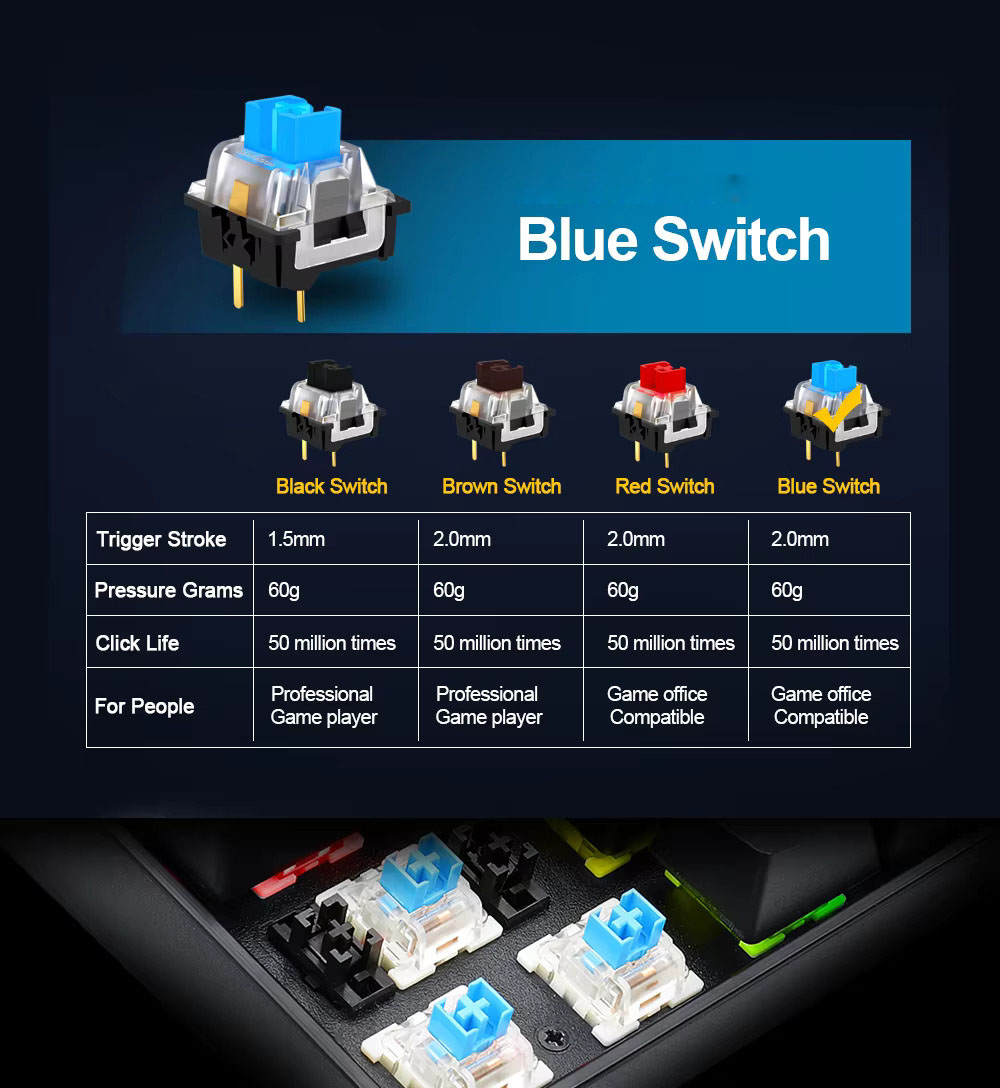

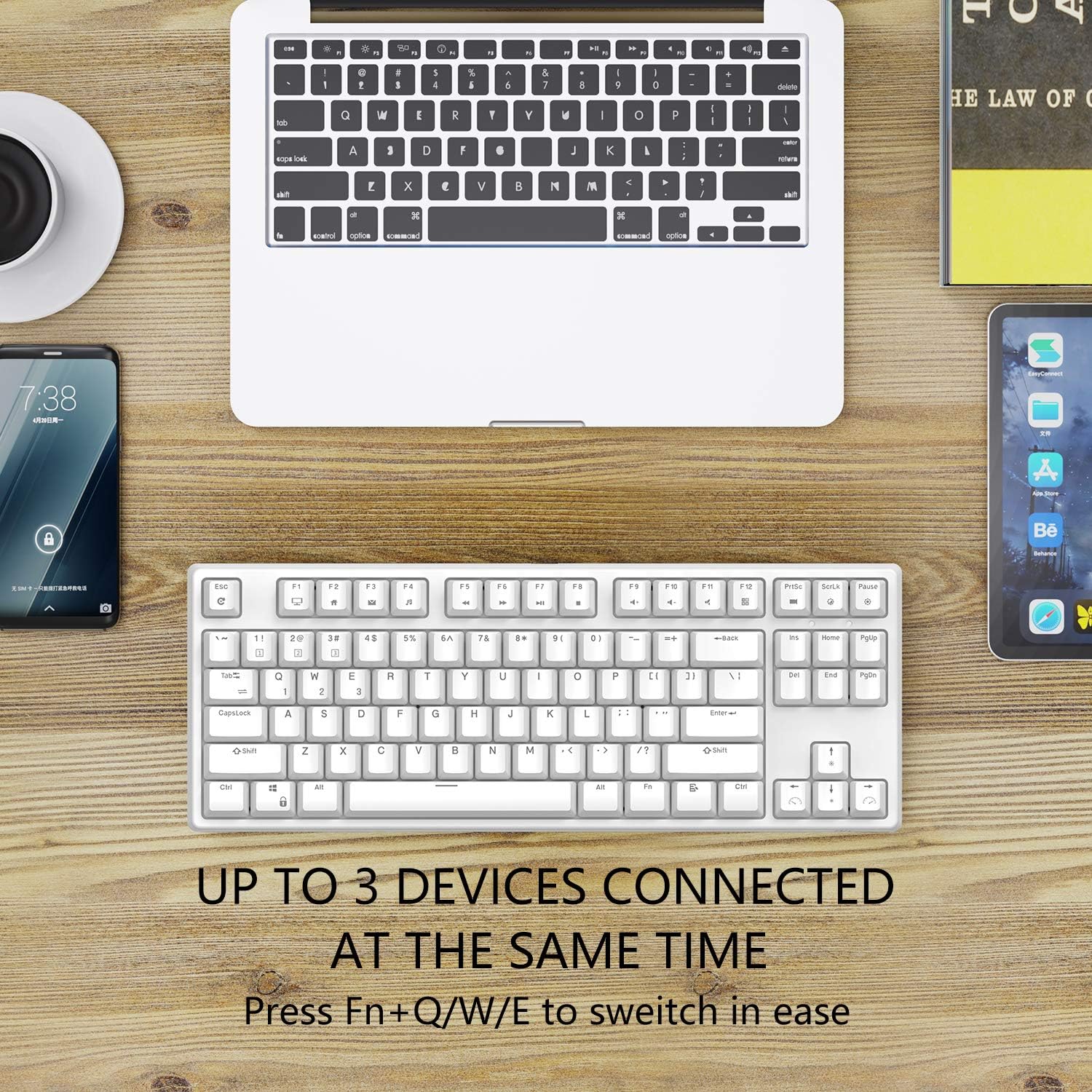
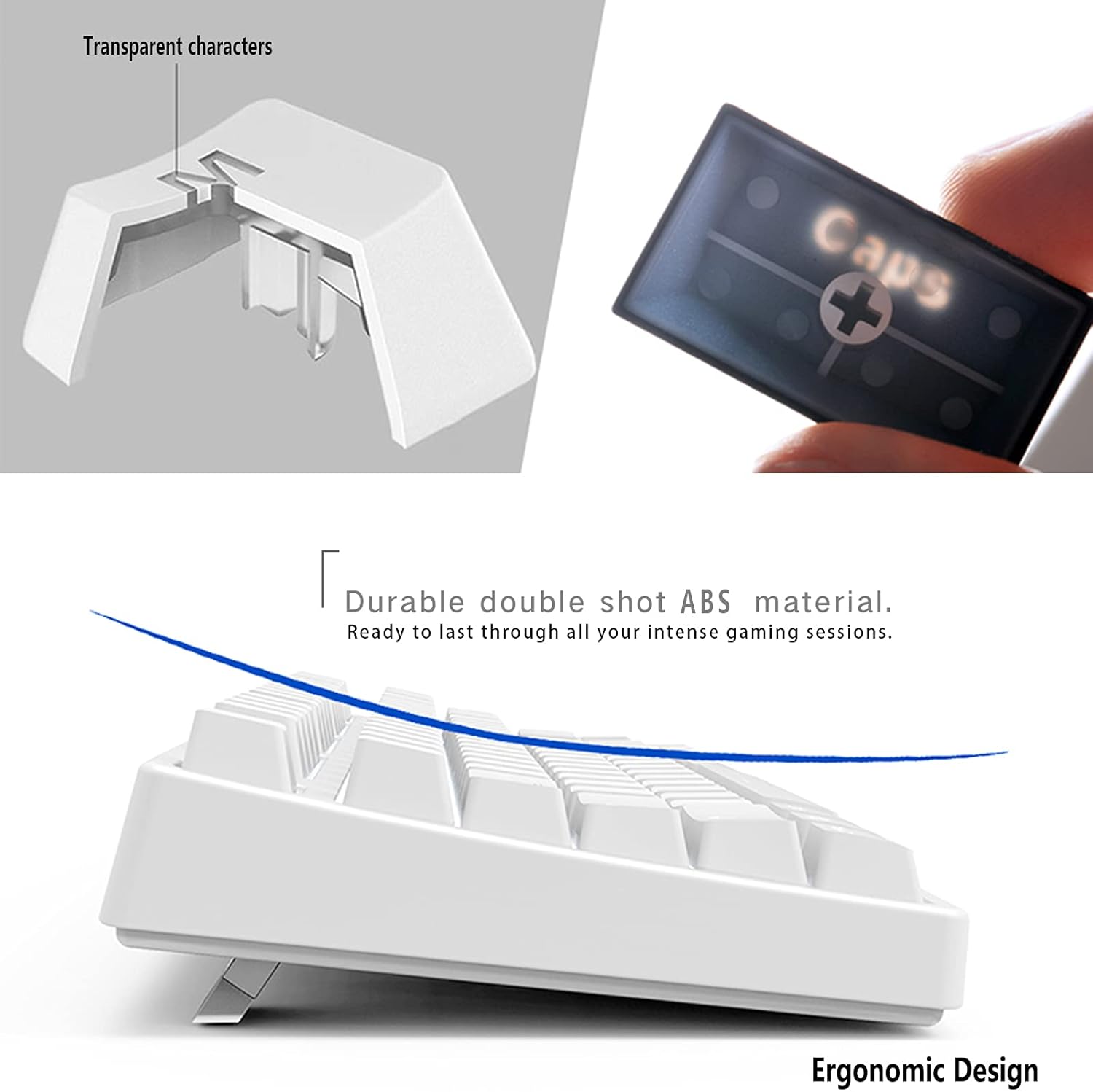




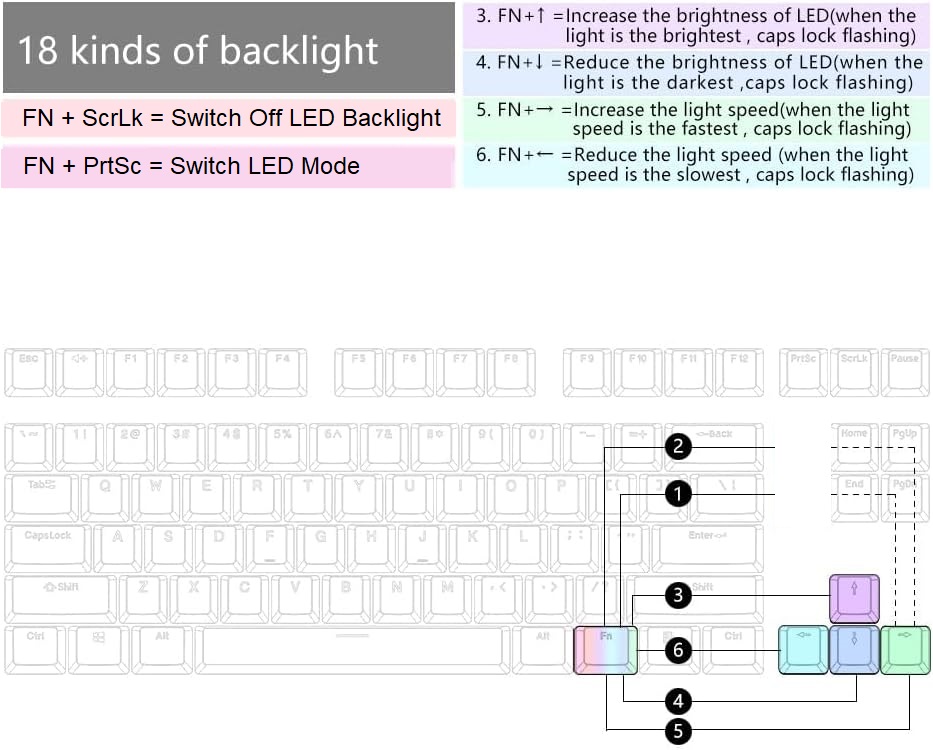





































 لا توجد منتجات في السلة.
لا توجد منتجات في السلة. 
المراجعات
لا توجد مراجعات حتى الآن.